⇦ To Nickel ActivPanel + Cloud Connect Resources
Follow these steps for Nickel Cloud Connect panels.
Step 1: Set Up a User Profile
On the Nickel + Cloud Connect ActivPanel, staff can set up a unique user profile and with that the user can log into their MPS Google account and access their apps, files, etc. User profiles are NOT transferable which means user profiles that are created on the Nickel ActivPanel are unique to that Panel.
Written Instructions:
Login to Your User Profile (after it’s been set up)
Step 2: Sign in to Cloud Connect
Written Instructions:
Step 3: Sign in to Google Playstore & Download Apps
Written Instructions:
Step 4: Learn About the Unified Menu
The Unified Menu floats on top of any screen and contains 10 options.
For more information, check out the Unified Menu Reference Guide.
Step 5: LEARN TO WIRELESSLY CAST WITH SCREEN SHARE
Screen Share is an app built into the updated Nickel+Cloud Connect Panels, and it allows you to wirelessly mirror to the Promethean Panel. LEARN ABOUT SCREEN SHARE